Changing your DNS (Domain Name System) settings can improve IPTV streaming performance, but it’s important to understand how and why this works. DNS is responsible for translating domain names (e.g., iptvprovider.com) into IP addresses that your device uses to connect to servers. While DNS itself doesn’t directly affect the bandwidth or speed of your internet connection, optimizing your DNS settings can enhance the efficiency of your connection to IPTV servers.
Here’s a detailed breakdown of how changing DNS impacts IPTV streaming speeds and what to expect.
How DNS Affects IPTV Streaming
- Faster DNS Resolution: When you open an IPTV app or access channels, your device queries a DNS server to locate the IPTV provider’s servers. If the DNS server is slow or overloaded, this process takes longer, leading to delays in channel loading and video playback. Switching to a faster DNS provider can reduce this latency.
- Bypassing ISP Throttling: Some ISPs throttle IPTV traffic, especially when using their default DNS servers. By switching to a third-party DNS provider, you can obscure your activity, reducing the chances of throttling.
- Improved Reliability: Some default ISP DNS servers are prone to downtime or slower performance during peak hours. Using a reliable third-party DNS ensures more consistent connections.
- Accessing Geo-Blocked Content: Changing to a Smart DNS or third-party DNS service designed for IPTV can bypass geo-restrictions, allowing you to access channels or content not available in your region.
Can Changing DNS Increase Streaming Speeds?
What DNS Can Do:
- Reduce Channel Loading Times: A faster DNS provider can resolve server addresses more quickly, reducing the delay when switching channels or starting a stream.
- Improve Stability: A reliable DNS provider can prevent streaming interruptions caused by DNS server failures.
- Enhance Privacy: By masking your activity, third-party DNS services can avoid ISP interference.
What DNS Cannot Do:
- Increase Internet Bandwidth: DNS only handles the initial connection to the IPTV server. Your internet speed, determined by your ISP, governs the actual streaming quality.
- Eliminate Buffering: Buffering issues caused by low internet speeds, overloaded IPTV servers, or network congestion cannot be resolved by changing DNS alone.
Best DNS Providers for IPTV Streaming
If you decide to change your DNS for better IPTV streaming, here are some of the best options:
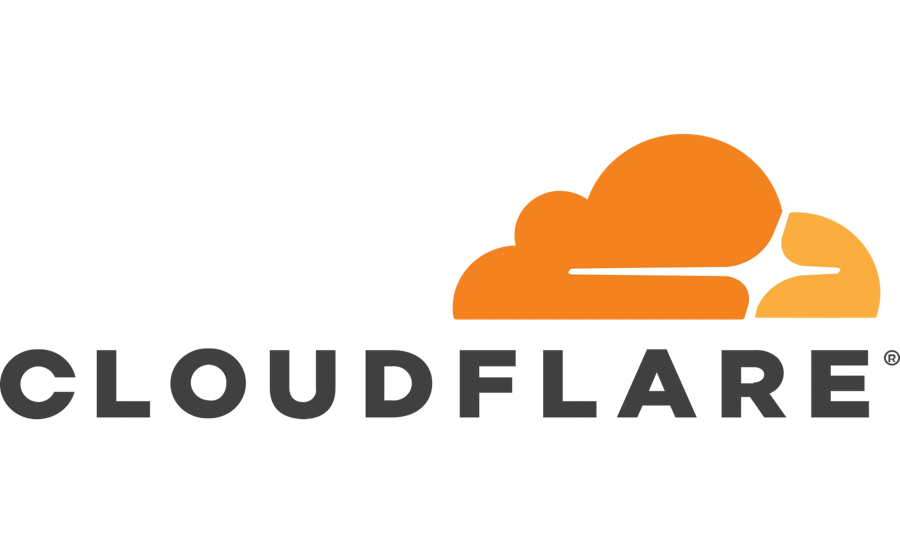
- Cloudflare DNS (1.1.1.1):
- Why Use It: Known for speed and privacy.
- Primary DNS:
1.1.1.1 - Secondary DNS:
1.0.0.1
- Google DNS (8.8.8.8):
- Why Use It: Reliable and globally accessible.
- Primary DNS:
8.8.8.8 - Secondary DNS:
8.8.4.4
- Quad9 DNS (9.9.9.9):
- Why Use It: Focuses on security and privacy while offering good speeds.
- Primary DNS:
9.9.9.9 - Secondary DNS:
149.112.112.112
- OpenDNS (208.67.222.222):
- Why Use It: Offers advanced filtering and stable performance.
- Primary DNS:
208.67.222.222 - Secondary DNS:
208.67.220.220
- Smart DNS Services (e.g., Smart DNS Proxy):
- Why Use It: Specifically designed for unblocking geo-restricted IPTV content.
How to Change DNS for IPTV Streaming
On Your Router:
- Access your router settings by entering its IP address (usually
192.168.1.1or192.168.0.1) into a browser. - Log in with your admin credentials.
- Navigate to the DNS settings section under Network or Advanced Settings.
- Enter the preferred DNS addresses (e.g., Cloudflare:
1.1.1.1and1.0.0.1). - Save the settings and restart your router.
On Your Streaming Device (e.g., Smart TV or Firestick):
- Go to Network Settings on your device.
- Select your connected network and choose Manual DNS or Static IP configuration.
- Enter the DNS addresses from your chosen provider.
- Save the settings and reconnect to your network.
Testing the Impact of DNS on IPTV Speeds
After changing your DNS settings, test your IPTV performance:
- Channel Loading Time: Measure how quickly channels load compared to the default DNS.
- Buffering Frequency: Check if buffering occurs less frequently.
- DNS Leak Test: Use DNS Leak Test to ensure your queries are routed through the new DNS.
- Speed Test: Use a speed test tool to ensure your internet connection remains stable.
When to Consider Additional Solutions
If changing DNS doesn’t resolve all your IPTV issues, consider these additional solutions:
- Use a VPN:
- A VPN encrypts your internet traffic, masking your activity and preventing ISP throttling. Many VPNs, such as NordVPN or ExpressVPN, allow DNS customization for added optimization.
- Upgrade Your Internet Plan:
- Ensure your internet plan offers sufficient bandwidth for IPTV streaming (10 Mbps for HD, 25 Mbps for 4K).
- Switch to Ethernet:
- A wired Ethernet connection provides better stability and speed than Wi-Fi.
Conclusion
Changing your DNS settings can improve IPTV streaming by reducing channel loading times, enhancing reliability, and bypassing ISP throttling. While DNS changes won’t directly increase your internet bandwidth, they can optimize how your device connects to IPTV servers. For the best results, pair a reliable DNS provider with a high-speed internet connection and, if needed, a VPN to fully secure and enhance your IPTV streaming experience.
How to Manage IPTV Subtitles and Audio Tracks

