In recent years, streaming has become one of the most popular ways to enjoy TV shows, movies, sports, and more. As streaming technology evolves, so do the devices that allow us to experience it. One such device is the *Amazon FireStick, which has made waves in the entertainment industry for its incredible convenience and affordability. But when paired with the power of **4K Ultra HD, the FireStick becomes an even more formidable device. This article will dive into everything you need to know about *Amazon FireStick and 4K Ultra HD, explaining what it offers, how it works, and how to get the best streaming experience.
What is the Amazon FireStick?
The Amazon FireStick is a small media streaming device that plugs into the HDMI port of your TV, turning it into a smart TV. It allows you to stream content from services like *Netflix, **Amazon Prime Video, *Hulu, and many more. You can also download apps, play music, and use voice commands with the help of Alexa integration.
There are several versions of the FireStick available in the market, each designed to suit different needs and preferences. For those looking for *4K streaming, Amazon has introduced the *FireStick 4K and *FireStick 4K Max, which are capable of streaming content in *4K Ultra HD resolution.
4K Ultra HD: What Does It Mean?
4K Ultra HD (also known as *Ultra High Definition or UHD) is a resolution standard for digital television, digital cinema, and other forms of digital media. With **4K resolution, the image on your screen has approximately 8 million pixels, which is four times the number of pixels found in *1080p HD resolution (which has 2 million pixels).
4K Ultra HD offers:
- Sharper Image Quality: The higher pixel count allows for sharper, more detailed images.
- Better Color Accuracy: With 4K content, you’ll notice more vibrant and true-to-life colors.
- Enhanced Visual Experience: 4K allows for immersive viewing, especially on larger screens.
What Does the Amazon FireStick 4K Offer?
The FireStick 4K is designed to deliver 4K Ultra HD content with ease. Here’s what makes the FireStick 4K stand out:
1. Stunning 4K Resolution
The FireStick 4K supports 4K Ultra HD resolution at 60 frames per second (fps), providing smooth and clear visuals. Whether you’re watching your favorite movies, TV shows, or streaming live sports, you’ll enjoy ultra-clear picture quality.
2. Dolby Vision and HDR10+ Support
The FireStick 4K supports Dolby Vision and HDR10+, two technologies that provide superior dynamic range and better contrast. This means deeper blacks, brighter whites, and a richer overall picture.
3. Dolby Atmos Audio
Along with improved video quality, the FireStick 4K supports Dolby Atmos audio. This immersive sound technology ensures that you’re getting a cinematic audio experience, with rich and dynamic sound effects.
4. Alexa Voice Remote
The FireStick 4K comes with an Alexa Voice Remote, which allows you to search for content, control playback, adjust volume, and even control compatible smart home devices with just your voice.
5. Wide App Compatibility
The FireStick 4K supports a wide range of streaming services and apps, including Netflix, Prime Video, Disney+, and more. This means you can stream 4K content from many of your favorite services without issue.
How to Set Up the FireStick 4K for Best 4K Streaming
Setting up the FireStick 4K for optimal streaming is easy, but there are a few steps to follow to ensure you get the best experience.
1. Plug in the FireStick 4K
First, plug your FireStick 4K into an available HDMI port on your TV. Use the included power adapter to connect the FireStick to a power source.
2. Select Your TV Input
Once you’ve connected the FireStick to your TV, use the TV remote to select the correct HDMI input. This will display the FireStick’s welcome screen.
3. Connect to Wi-Fi
Follow the on-screen instructions to connect your FireStick 4K to your Wi-Fi network. Make sure you have a fast and stable connection to stream 4K content without buffering.
4. Log Into Your Amazon Account
You’ll be prompted to log into your Amazon account. This allows you to access all of your purchased content and apps.
5. Enable 4K Resolution
Ensure that your FireStick is set to stream in 4K resolution. To do this, go to Settings > Display & Sounds > Display and select 4K Ultra HD (if your TV supports it). The FireStick will automatically adjust the resolution based on the content.
6. Adjust Audio Settings
To get the best audio experience, navigate to Settings > Display & Sounds > Audio and enable Dolby Atmos (if your sound system supports it).
How to Stream 4K Content on FireStick
Streaming 4K content on FireStick is straightforward. Once your FireStick is set up, follow these steps to enjoy 4K Ultra HD content:
1. Access Supported Streaming Services
Popular services like *Netflix, **Amazon Prime Video, and *Disney+ offer a wide range of 4K content. Search for 4K titles within each streaming app.
2. Choose 4K Movies or Shows
When browsing content, look for titles with the *4K label. Some services even have dedicated sections for *4K content, making it easier to find.
3. Adjust Your TV Settings
Ensure that your TV supports 4K resolution and that the HDMI port is capable of handling 4K content. Some older TVs or HDMI ports may not be compatible with 4K, so check your TV’s specifications.
4. Use a High-Speed Internet Connection
To stream 4K content without interruptions, ensure you have an internet speed of 25 Mbps or higher. Slower connections may result in buffering or degraded picture quality.
Best Apps for Streaming 4K Content on FireStick
If you’re looking to enjoy 4K streaming, the following apps are great choices:
- Netflix – One of the most popular streaming services for 4K content, with a wide selection of movies, TV shows, and original content in 4K.
- Amazon Prime Video – Offers a large library of 4K titles, including Amazon Originals.
- Disney+ – The go-to platform for all things Disney, Marvel, Pixar, and Star Wars, with tons of 4K content available.
- Apple TV+ – A newer streaming service with a growing collection of 4K original shows and movies.
- YouTube – Watch a variety of user-generated content and official channels in 4K.
Troubleshooting Common 4K Streaming Issues
Even with the best equipment and setup, you may occasionally face issues when streaming 4K content. Here are a few common problems and how to solve them:
1. Buffering During 4K Streaming
Buffering is often caused by slow internet speeds. Make sure you have a high-speed connection (at least 25 Mbps for 4K). You can also try using an Ethernet cable for a more stable connection.
2. Poor Picture Quality
If you’re not seeing 4K resolution, ensure your TV settings are correctly configured for 4K and that you’re watching content that supports 4K. Also, check that the HDMI port supports 4K.
3. No Sound or Low Audio Quality
Ensure that Dolby Atmos is enabled if your system supports it. Check your TV’s audio settings and make sure it’s outputting sound through the correct channel (e.g., HDMI or optical).
FAQs
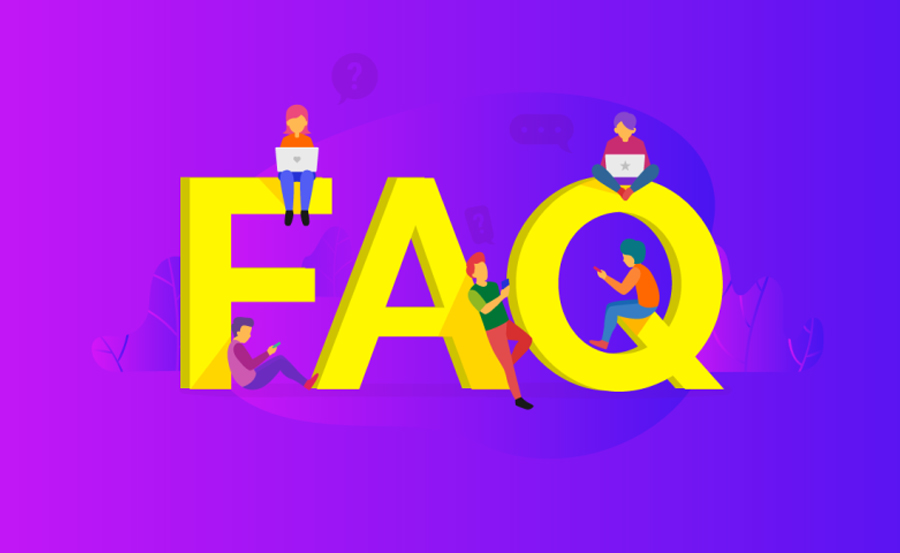
1. What internet speed is needed for 4K streaming on FireStick?
You need at least 25 Mbps for smooth 4K streaming on FireStick.
2. Can I stream 4K on a regular TV?
No, you need a 4K-compatible TV to enjoy 4K resolution.
3. Does the FireStick 4K support Dolby Vision?
Yes, the FireStick 4K supports Dolby Vision for an enhanced HDR viewing experience.
4. How do I know if content is available in 4K?
Look for the 4K icon or check the content description on streaming apps like Netflix or Prime Video.
5. Can I upgrade my regular FireStick to support 4K?
No, only the FireStick 4K models support 4K. You’ll need to purchase a FireStick 4K or FireStick 4K Max for 4K streaming.
